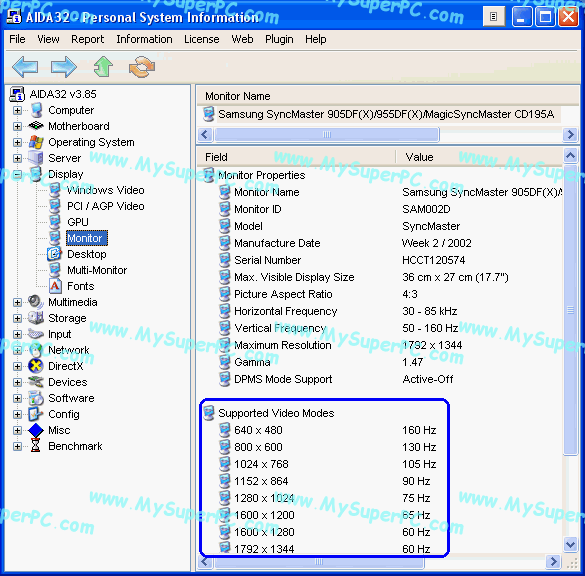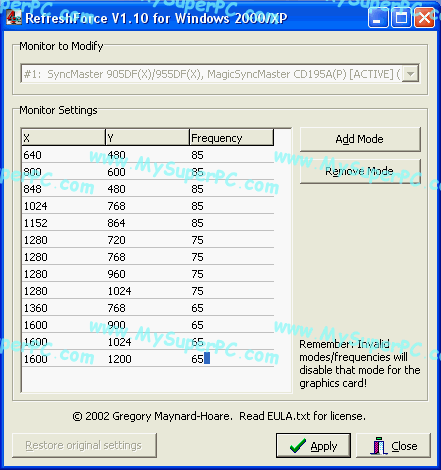Video Card Upgrade Install Guide
Windows 2000/XP Monitor Refresh Rate Problem
This topic on this page is not strictly speaking a video card upgrade issue, but it does affect display quality.
If you are running Windows 2000/XP then you probably have the "Refresh Rate" problem. This problem is that you cannot really change the Hz setting that controls the rate at which the monitor is refreshed. Regardless of how the setting is change, a refresh rate of 60Hz, which updates the screen 60 times per second, is used. This is the bare minimum refresh rate and it is unacceptably slow for many people. A refresh rate that is too slow may be perceived as a screen which is jittery or faintly flickering. It can best be seen on a screen that is mostly white. However, two people can look at the same screen with a setting such as 60Hz and one can find it pleasing and the other find it disturbing. Not all eyes are the same. But even if it's not plainly obvious that the screen is not steady, a slow refresh rate can cause headaches and eye strain.
All that said, if you're perfectly happy with how the screen looks then there's no need to go any further on this page. Of course, if more than just you is using the computer or may use the computer then you may want to continue even if you are satisfied.
The Refresh Frequency is accessed by clicking on Start, then Settings, then Control Panel, and then double-clicking the Display icon to bring up the Display Properties window. Click on the "Settings" tab and then push the "Advanced" button which brings up the Properties page for your particular video card and monitor. Click on the "Monitor" tab and you will see something like this. Notice I have the Refresh Frequency set to 85 Hertz. And this value will remain unchanged after a re-boot. But the computer is actually using a Refresh Frequency of 60 Hertz.
Here's one way to tell that the computer is really using a Refresh Frequency of 60 Hertz. Run the 3DMark2001 Second Edition benchmark I mention on the Benchmarks page. After the test completes, the benchmark displays the overall score. On this screen, push the "Show Details" button. Scroll down a bit and here's an example of what you might see. I've circled what's shown for Refresh Rate in blue.
So there's proof that the problem exists. It's very common, but the fix is easy and, best of all, the fix is free. There is a freeware utility called RefreshForce which can be used to cleanly fix the problem. Download RefreshForce from here and install it.
The System Information utility AIDA32 that I mention on the AGP/Motherboard Chipset page will tell you the maximum refresh rates available to your computer at various resolutions. Execute AIDA32, then click on Display and then click on Monitor. As an example, my results are circled in blue.
RefreshForce can set the Refresh Frequency for each screen resolution to the setting you prefer. It only needs to be executed once and not re-executed after each boot. The vast majority of computer users never change their Refresh Frequency again once they have it set to the value they prefer. Although a value of 60 Hertz is quite common, many people prefer either 75 Hertz or 85 Hertz. It's fine to use the higher values as long as it's a value supported by your video card and monitor. Here is the RefreshForce startup screen.
Click on "Auto Populate". The window changes to look something like this:
Change the Refresh Frequency of the resolutions to the value you prefer. Do not choose a setting which is higher than that supported for your configuration. Here are the values I entered. Obviously I prefer 85 Hertz, but notice I didn't exceed the maximum values reported by AIDA32. Once the values are entered, push the "Apply" button, confirm the changes and exit RefreshForce. Re-boot the computer to put the changes into effect.
On performing the 3DMark2001 Second Edition benchmark again, the "Show Details" button now gives these results. Notice the Refresh Rate is now using the "Default" value which has been set for the Refresh Frequency for the current screen resolution.
Skip Ahead
© 2001-2015, Rob Williams, all rights reserved.
|

|